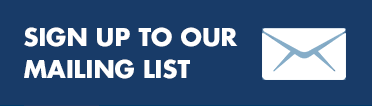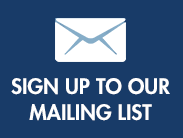In this section:
Below is a list of access keys used on this site
S: Skip to main content of current page ( for non-visual browsers )
0: Go to Access Keys documentation page
1: Go to Home
2: Go to About
3: Go to News
4: Go to Reports
5: Go to Issues
6: Go to Blogs
7: Go to Members
8: Go to Contact us
C: Go to Terms & Conditions
J: Go to Sitemap
How to use Access Keys in your Browser
Instructions for Internet Explorer 5+ (PC)
Hold down the ALT key, press the number of the access key, release both keys then press ENTER
Instructions for Internet Explorer 4 (PC)
Hold down the ALT key and press the number of the access key
Instructions for Internet Explorer 5+ (Mac)
Hold down the CTRL key and press the number of the access key
Instructions for Internet Explorer 4.5 (Mac)
Access keys are not supported
Instructions for Netscape 6 and earlier (PC and Mac)
Access keys are not supported
Instructions for Netscape 7 (PC)
Hold down the ALT key and press the number of the access key
Instructions for Firefox, Mozilla (PC)
Hold down Shift and ALT key and press the number of the access key
Instructions for Firefox, Mozilla (Mac)
Hold down the CTRL key and press the number of the access key
Instructions for Safari and Omniweb (Mac)
Hold down the CTRL key and press the number of the access key
Instructions for Opera 7+ (Mac)
Hold down the Shift key and press Escape, release both keys, then press the number of the accesskey
Instructions for Opera 7+ (PC)
Hold down the Shift key and press Escape, release both keys, then press the number of the accesskey
Notes
Please note that some assistive technology tools such as the IBM HomePage Reader and WindowEyes already make use of the alt+[ access key ] combinations. As such, users of these tools will not be able to use these access keys.
These access key assignments are based on research into best practice across the web (in an attempt to be consistent with other sites’ access keys), and an understanding of the key global navigation requirements of our users.